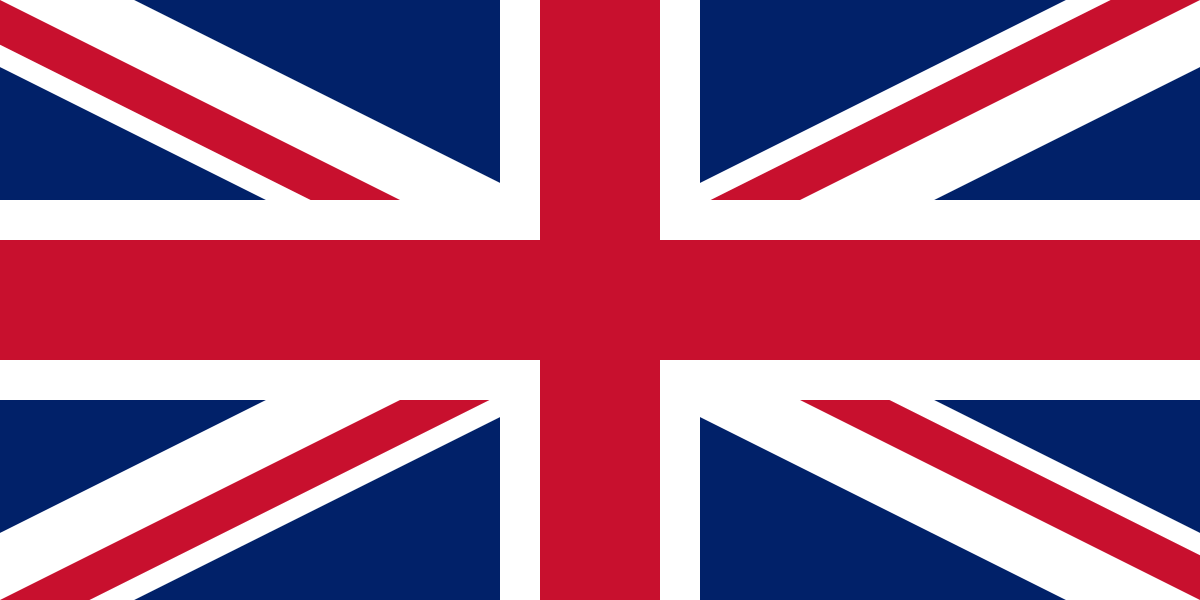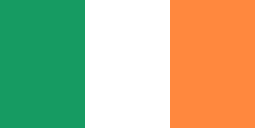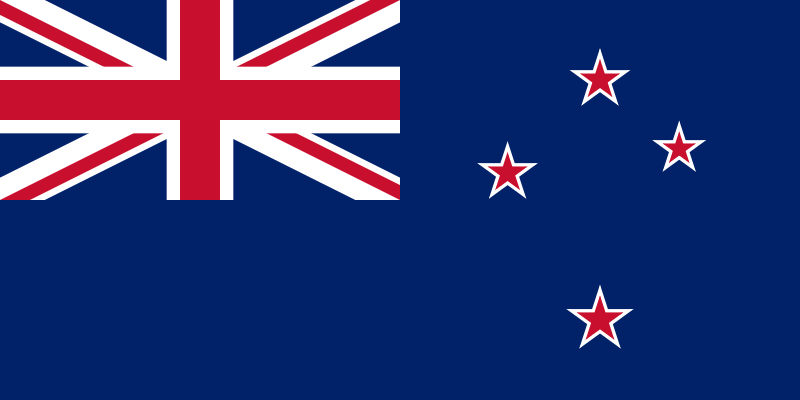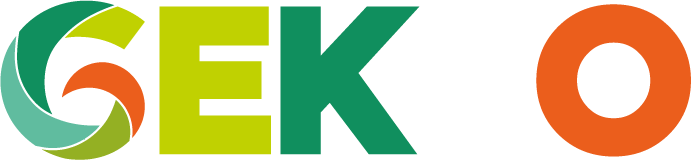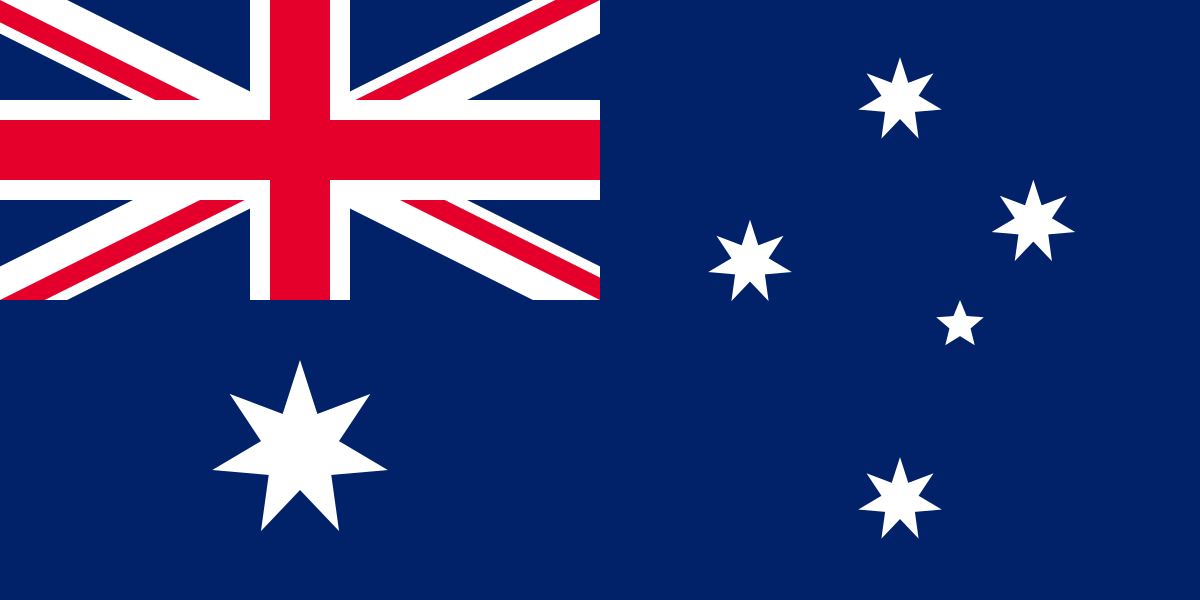Using the Rapport 3 search to pre-filter reports
Most of our reports allow for pre-filtering to reduce the returned data set. This is particularly useful if you know what data you’re wanting to bring back, for instance information only relating to a particular company branch. It will also help speed up the reporting experience if pre-filtering is carried out before returning large data sets.When using reports you can use the existing filter option to get data grids or screen reports to show different data depending on filters you set.

If you wanted to apply a filter you would click the button shown below:

You will then be met with the following screen.

As an example we will filter the “Project Summary” report to only show results for projects where the client is “Cubic Interactive”. Firstly you would select client in the drop down as shown below:

You would then change the symbol to = as we only want projects that have the client as “Cubic Interactive” you would then type in the box to the left of the drop down “Cubic Interactive” and then click search. We will then see only projects that have the client as “Cubic Interactive” in the filter.

To apply the filter click any of the results in the filter window. This will close the filter window which means the filter has been applied. You then need to select the report you would like to run, in this case the “project summary” report. You would then make sure the filter option in step 2 is set to “Existing Filter” and then in step 3 you would click “view Data Grid” as shown below:

This should now give us only projects where the client is “Cubic Interactive”:

We hope this helps you use reporting in a more enhanced way.