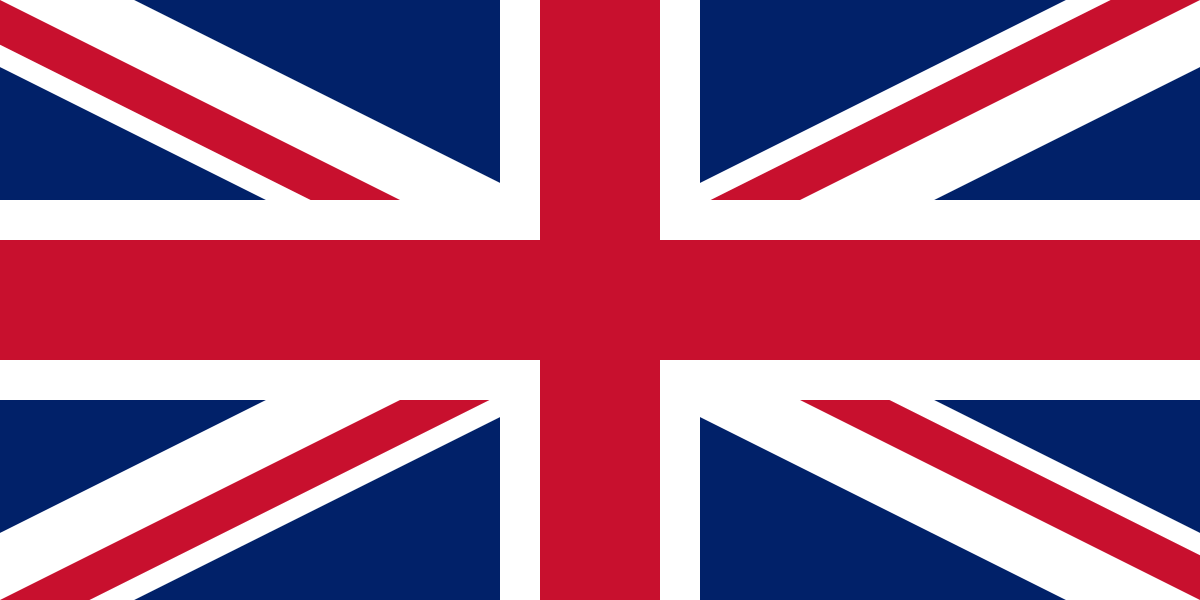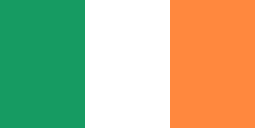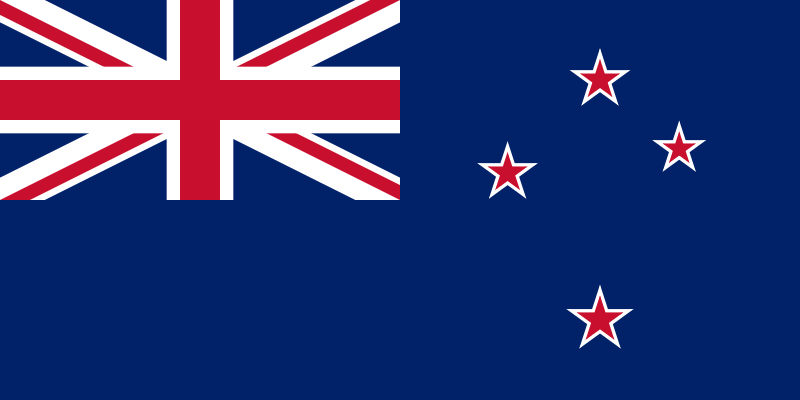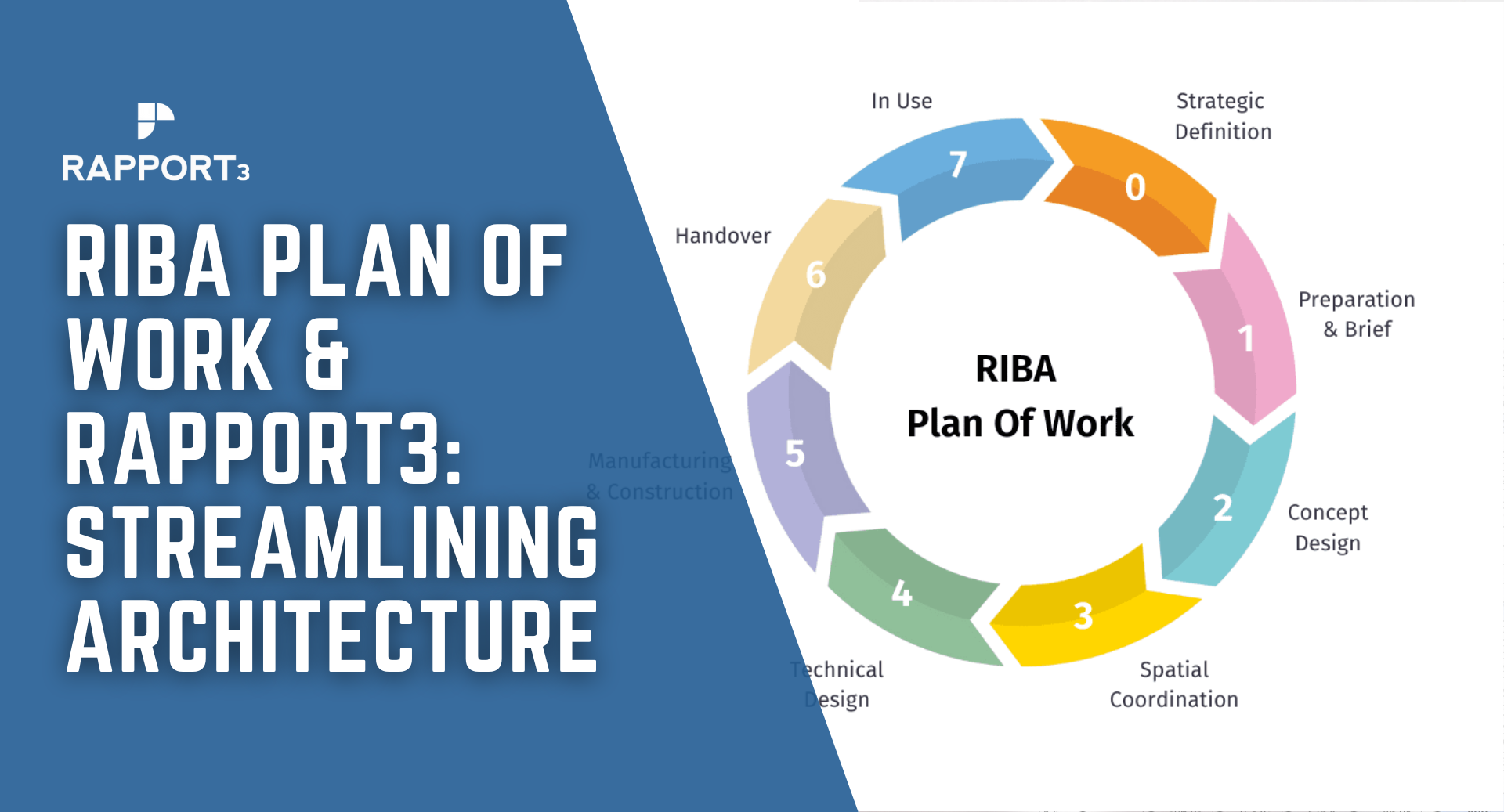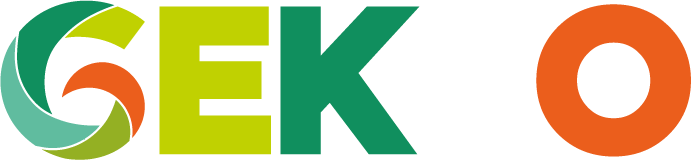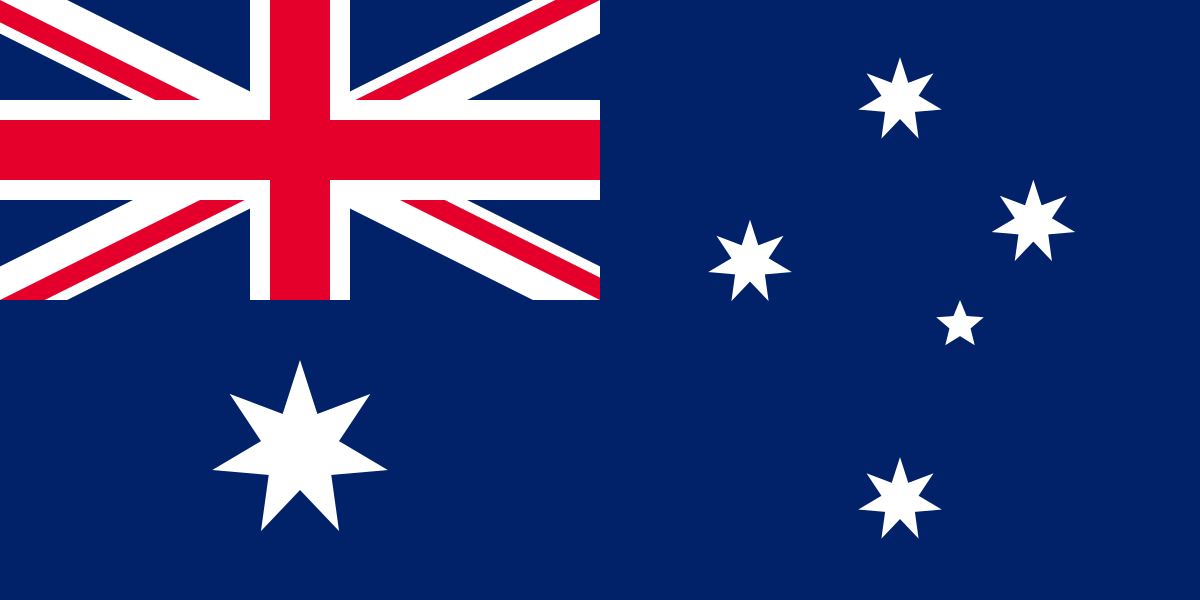Bulk Moving Expense Sheets
The bulk move tools are really useful if you want to move time from either one workstage to another, or one project to another, without having to reject everyone's timesheets and manually move the time. The tool can also be useful if staff have been adding time to an incorrect workstage and the costs need to be moved around.
Bulk Moving Expense Sheets
Firstly, if you go to Control Panel - Settings - Home - Expense Sheets – Expense Sheet Bulk move
window enables you to move expense sheets from one project to another.

When you move expense sheets from one project to another, the project running totals and reports will be updated automatically. However, there are a few things that are not allowed when moving expense sheets, for example, moving expense sheets from an Admin to a Fee project. There are a few other cases that can generate warnings, but these can be overridden, and these should be checked carefully to make sure they are correct. All moves are audited and can be viewed on the Expense Sheet Bulk Move Audit window which is just below the expense sheet bulk move window.

Bulk Moving Expense Sheets:
- Access the Control Panel - Settings - Home - Expense Sheets - Expense Sheet Bulk Move window
- Select the period you wish to search for expense sheets using the From Week to To Week dropdown options.
- Select the Staff Member whose expense sheets you wish to move.
- Select the project where you wish to move the expense sheets FROM. You can filter by workstage.
- Select the project where you wish to move the expense sheets TO.
- Note: For FEE projects, you must choose one destination workstage. It is possible to move expense sheets between workstages on the same project.
- Click on the button to view the search results.
- Review any warnings carefully and select the expense sheets to move. You can also click on the icon next to each entry to view the original expense sheet.
- Click on the button. This action will be audited.
The process can be repeated if you want to move expense sheets to multiple projects or workstages.
Timesheet Bulk Move
if you go to Control Panel - Settings - Home - Timesheets – Timesheet Sheet Bulk move
window enables you to move timesheets from one project to another.

When you move timesheets from one project to another, the project running totals and reports will be updated automatically. However, there are a few things that are not allowed when moving timesheets, for example, moving timesheets from an Admin to a Fee project. There are a few other cases that can generate warnings, but these can be overridden, and these should be checked carefully to make sure they are correct. All moves are audited and can be viewed on the Timesheet Bulk Move Audit window which is just below the timesheet bulk move window.

To bulk move timesheets from one project to another:
- Access the Control Panel - Settings - Home - Timesheets – Timesheet Bulk Move window.
- Select the period you wish to search for timesheets using the From Week to To Week dropdown options.
- Select the Staff Member whose timesheets you wish to move.
- Select the project where you wish to move the timesheets FROM. You can filter by Workstage.
- Select the project where you wish to move the timesheets TO. (For FEE projects, you must choose one destination Workstage. It is possible to move timesheets between workstages on the same project).
- Click on the Search button to view the search results.
- Review any warnings carefully and select the timesheets to move. You can click on the magnifying glass icon next to each entry to view the original timesheet.
- Click on the Search button. This action will be audited.